Importing contacts from iPhone to Windows Phone 7
So you moved from an iPhone to a Windows Phone 7. How do you move your contacts over?
Step 1: Sync your iPhone to your computer, and make sure you sync your contacts (look under data or information in iTunes). Exporting to Outlook or to Windows Contacts would work best.
Step 2: If using outlook, go to contacts and export all the contacts to CSV. If using Windows Contacts, go to your Contacts folder on your computer, and hit the “Export” button in the toolbar, and save as CSV. Be SURE to export the Mobile number, which is not selected by default.
Step 3: Browse to contacts.live.com, and sign in using the same live id your Windows phone is tied to. Click Manage, then click “Import”. Click Outlook, and then import the file you created earlier.
You’re done! The contacts you just added will appear on your phone within the next 30 mins (by default).
Update: It appears that there is no easy way to export the phone numbers marked as "iPhone" in your iPhone contacts. Will update if I find a way / make a tool to do so.
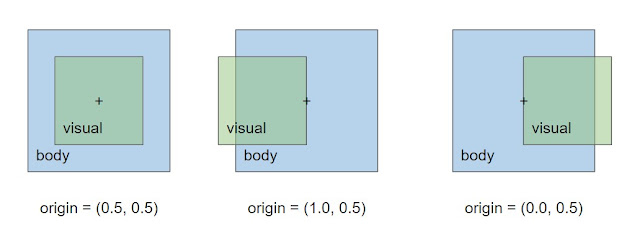
Comments
Post a Comment